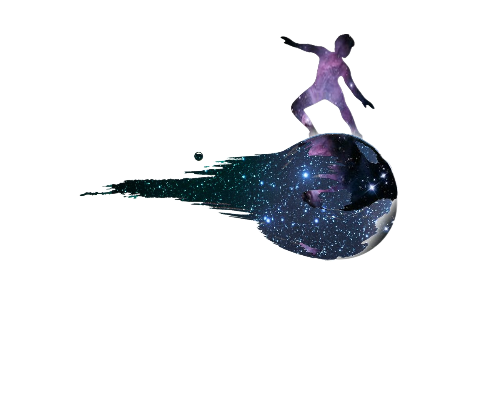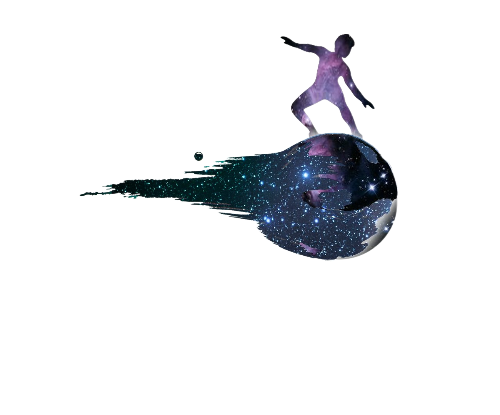How to: SynScan Wifi adapter and Skysafari
Work finally have slowed down. I am a bit tired but winter is cheering me up. I manage to connect my sky-watcher az-eq5 with my android phone using a synscan wifi adapter which I found at a very good price during black Friday. It took me about an hour to figure out and test the adapter but it was pretty easy. Those are the steps.
Setup Skysafari for SynScan App on Android.
Remove the SynScan Hand Controller from the mount and connect the adapter to the same port.
Power up the mount
Download the SynScan app from the Play store or from Sky-watcher. Choose the Pro version which supports alt-az and equatorial mounts, ASCOM platform, and SkySafari Plus/Pro.
Open the SynScan app. Tap the Settings - Location. Put your coordination. Return to the main screen and tap Wi-Fi Setting. In the IP Address tab put 192.168.4.2 and at the Port Number put 11882.
Return to the main screen and tap Connect. Choose the WiFi SSID: 192.168.4.1. You are now connected to your mount and you should be able to control it.
Without closing the app go back to your apps and choose your Skysafari Plus/Pro. Tap Settings and scroll down to the TELESCOPE section and tap Setup. Choose Skywatcher SynScan at the Scope Type tab and at Mount type choose your mount (i chose Equatorial Go To). Then at Communication Settings choose Connect via WiFi. Tap 127.0.0.1 at IP Address and 11882 at Port Number. Return to the main screen of Skysafari and tap Scope-Connect.
That’s all folks. Piece of cake. Hope to find this one helpful.
Important reminder: SynScan app PRO must always run along with SkySafari in order to control your mount.